
Key 3 Document Add-on User Guide
🔹 Part 1: Installing the Add-on
Follow these steps to install the Key 3 Document add-on for Google Docs:
Method 1: Installing from the Google Workspace Marketplace
1️⃣ Open a Google Docs document.
2️⃣ Click on “Extensions” in the top menu.
3️⃣ Select “Add-ons” > “Get add-ons” to open the Google Workspace Marketplace.
4️⃣ In the search bar, type “Key 3 Document” and press Enter.
5️⃣ Click on the Key 3 Document add-on in the search results.
6️⃣ Click “Install” and follow the on-screen instructions to grant the necessary permissions.
7️⃣ Once installed, you’ll see “Key 3 Document” under “Extensions” in Google Docs.
Method 2: Installing from a Direct Link
1️⃣ Open your web browser and go to the Google Workspace Marketplace.
2️⃣ Search for “Key 3 Document” or use the direct link provided.
3️⃣ Click “Install” and follow the authorization prompts.
4️⃣ Open any Google Docs file and navigate to “Extensions” to access the add-on.
🔹 Part 2: Using the Add-on to Format Fillable Spaces
Now that you’ve installed the add-on, here’s how to use it:
Step 1: Open a Google Doc with Underscored Fields
- Open a Google Docs document that has underscored fields (e.g.,
______for form filling). - The add-on will convert these underscores into fillable underlined spaces.
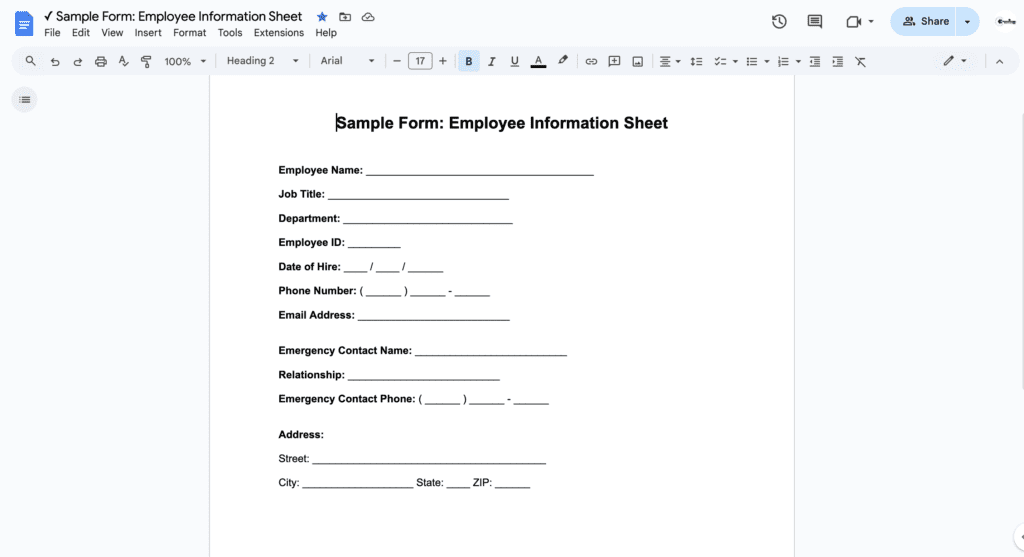
Step 2: Run the Add-on
1️⃣ In the Google Docs menu, click “Extensions”.
2️⃣ Hover over “Key 3 Document” and select “Enable Fillable Doc”.
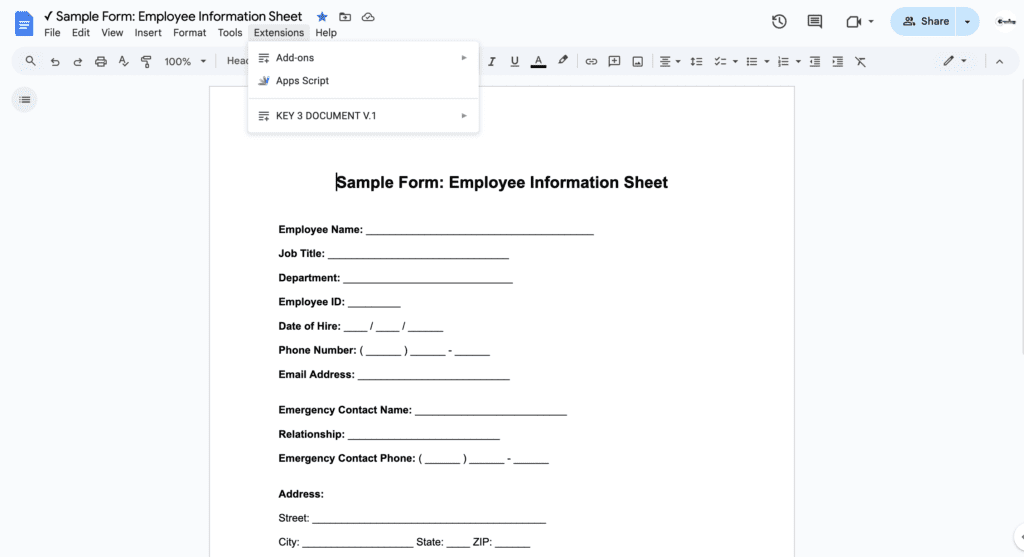
3️⃣ A confirmation pop-up will appear. Click “Yes” to proceed.
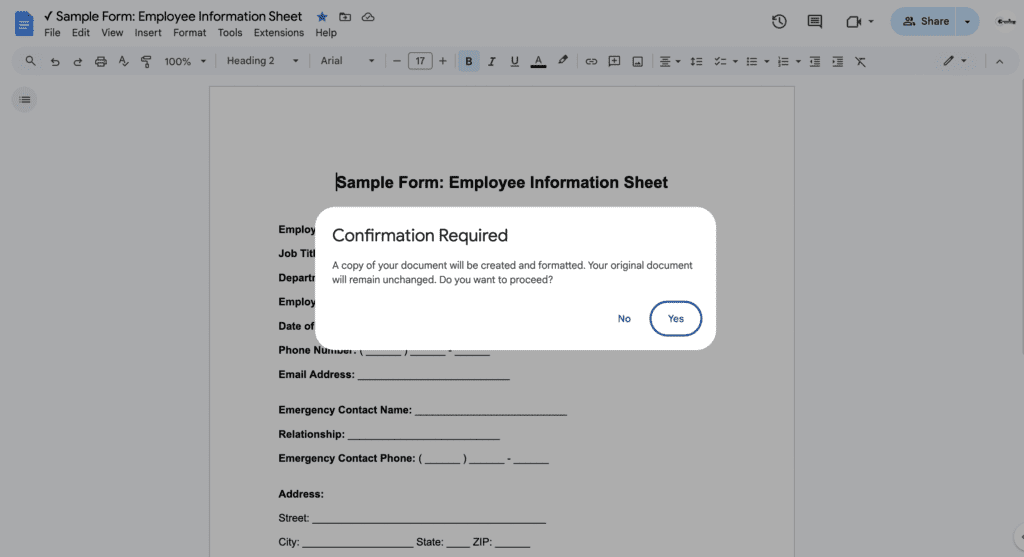
Step 3: Processing Your Document
- A processing window will appear, showing the progress of the conversion.
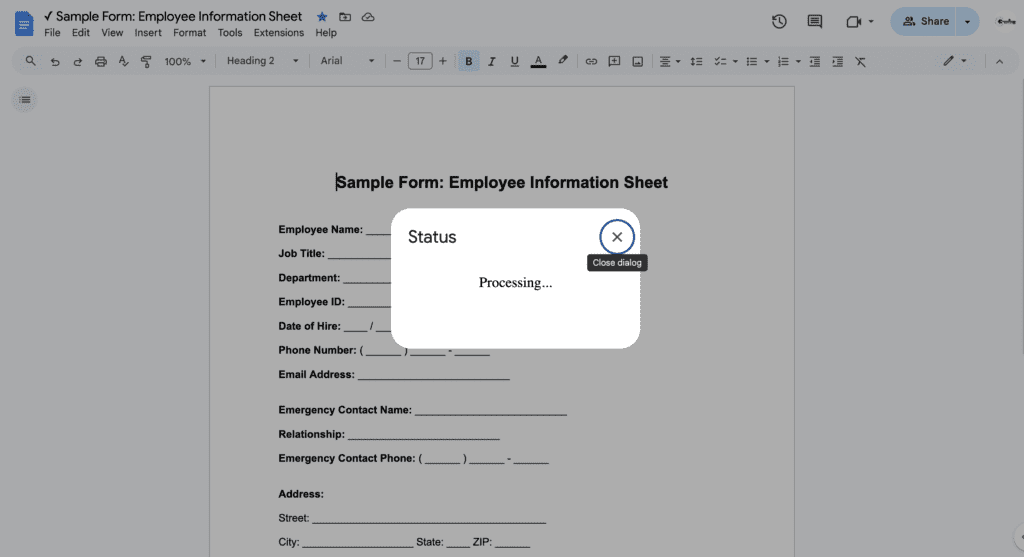
- In the process, the add-on will create a copy of the document to preserve the original.
- The copy will then be processed, and all underscores will be converted into fillable fields.
- A success alert dialog will show once the process is successfully finished.
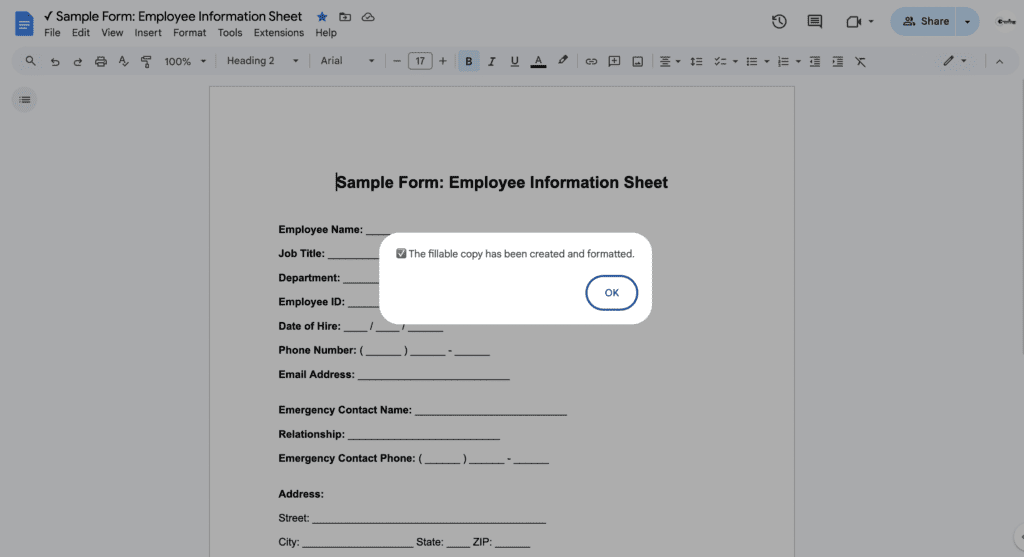
Step 4: Open the Fillable Document
- Once the process is complete, the add-on will automatically open the new document.
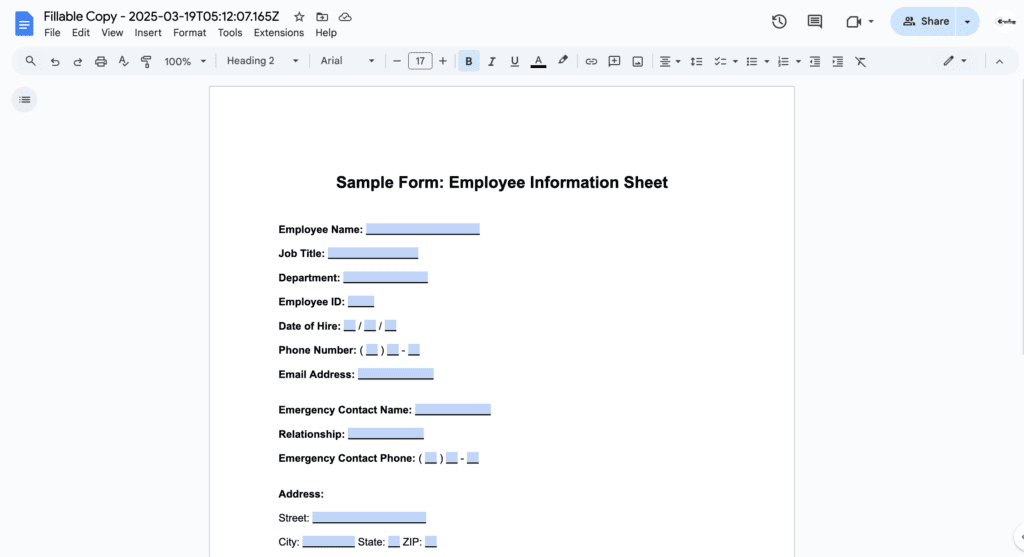
- You can now type directly into the underlined spaces!
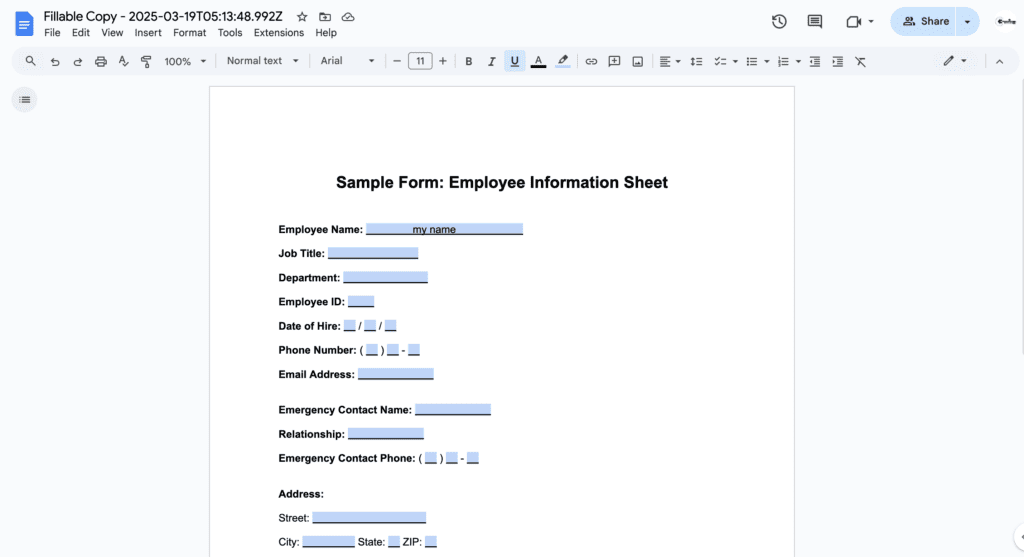
📝 Formatting Tips for Better Results
☞ Use Enter Key for Paragraphs: Avoid using spaces to create visual separation. Instead, use Enter to properly separate paragraphs.
☞ Use Page Breaks for New Sections: Instead of multiple blank lines, insert a page break to separate sections or start a new page.
☞ Ensure Underscores Are Consistent: For best results, ensure the underscore (_) fields are uniform in length and properly aligned.
☞ Avoid Extra Spaces Between Underscores: Keep underscores together without additional spaces to ensure clean replacements.
☞ Check Line Spacing Settings: If formatting looks off, adjust the line spacing in Google Docs for a more structured layout.
☞ Manually Adjust Fillable Spaces If Needed: If a field appears too short or too long, adjust the spacing after running the add-on.
☞ Change Field Background Color: After running the add-on, if the fillable fields have a different background color, you can always change it back to match your document’s background for a seamless look.
🔹 Part 3: Troubleshooting & FAQs
I don’t see the Key 3 Document menu under Extensions. What do I do?
- Refresh your Google Docs tab and check again.
- Ensure the add-on is installed properly by going to Extensions → Add-ons → Manage add-ons.
The add-on asks for permissions. Should I allow them?
- Yes! The add-on needs permissions to format your document and create a fillable copy.
- These permissions are limited only to your active document and files you select.
I still see underscores in my document after running the add-on.
- Ensure your document has underscored fields (e.g.,
______) before running the add-on. - Try restarting the add-on by clicking “Enable Fillable Doc” again.
Can I use this add-on with multiple documents?
- Yes! You can use Key 3 Document on any Google Docs file that contains underscores.
🔹 Part 4: Uninstalling the Add-on
If you no longer need the add-on, follow these steps to uninstall it: 1️⃣ Click on Extensions > Add-ons > Manage add-ons.
2️⃣ Find Key 3 Document in the list.
3️⃣ Click “Uninstall” and confirm your choice.
🎉 Start Creating Fillable Forms Today!
That’s it! You now have a simple way to convert underscores into fillable spaces in Google Docs—no need to constantly convert documents to PDFs. 🚀
If you have any questions, feel free to reach out for support. Happy form filling! 🎯